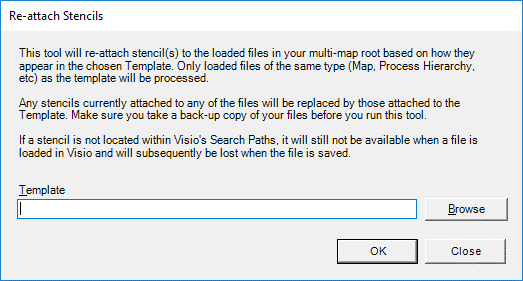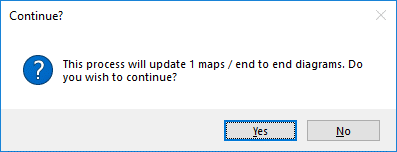Re-attach Stencils
Sometimes a map will lose its attachment to the stencil containing the shapes. This option allows it to be re-attached by re-linking the asssociate Template.
NOTE: Take a backup of the maps before attempting to re-attach stencils.
- Load all the maps that require the stencil to be re-attached. They should all be of the same type as that of the template.
- Click on Tools > Re-attach Stencils.
- Browse to the location of the template.
TIP: If you are re-attaching the current template, then open the Mapping Options (Tools > Mapping Options... >File Locations) and copy the location of the Template file.
- It will display a dialog box stating how many maps it will update. Click Yes.
- It will then update the maps.